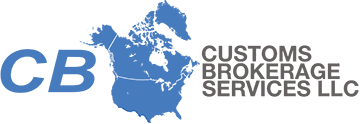Launch Pad Instructions

If a user was using the website to login, you will need to delete any old program files before installing the LaunchPad (LP).
Once a user installs the LandchPad they should not log into the website.
Here are the steps to remove those files:
- Log out of any and all smartborder programs
- Delete the c:\program files\south ranch\smartborder folder from your computer (if all files do not delete, reboot your computer then delete the folder)
Could also be found in : C:\Users\\AppData\Roaming\SmartBorder\BROKER\1002
To use Smartborder with the Vista or Windows 7 operating system, follow the steps below to disable the User Account Controls (UAC). - Open Control Panel.
- Type in “UAC” into the search box and search
- You’ll see a link for “Turn User Account Control (UAC) on or off”, click on this link
- On the next screen you should uncheck the box for “Use User Account Control (UAC)”, and then click on the OK button.
For Windows try pulling the bar down so you do not get pop ups. - You will need to reboot your computer for this change to take effect.
- Download and run the most current version of Launchpad. Click Here To Download
- When the launchpad appears, on the bottom right hand side of the launchpad you will see a new refresh button. Be sure that the filer code, username and password fields are blank then Click this button.
- Login as normal, and let us know if you experience any issues.